User and Password Administration
Accessing the Users View
To change your full name or password, hover over Manage on the top navigation bar, then click Users.
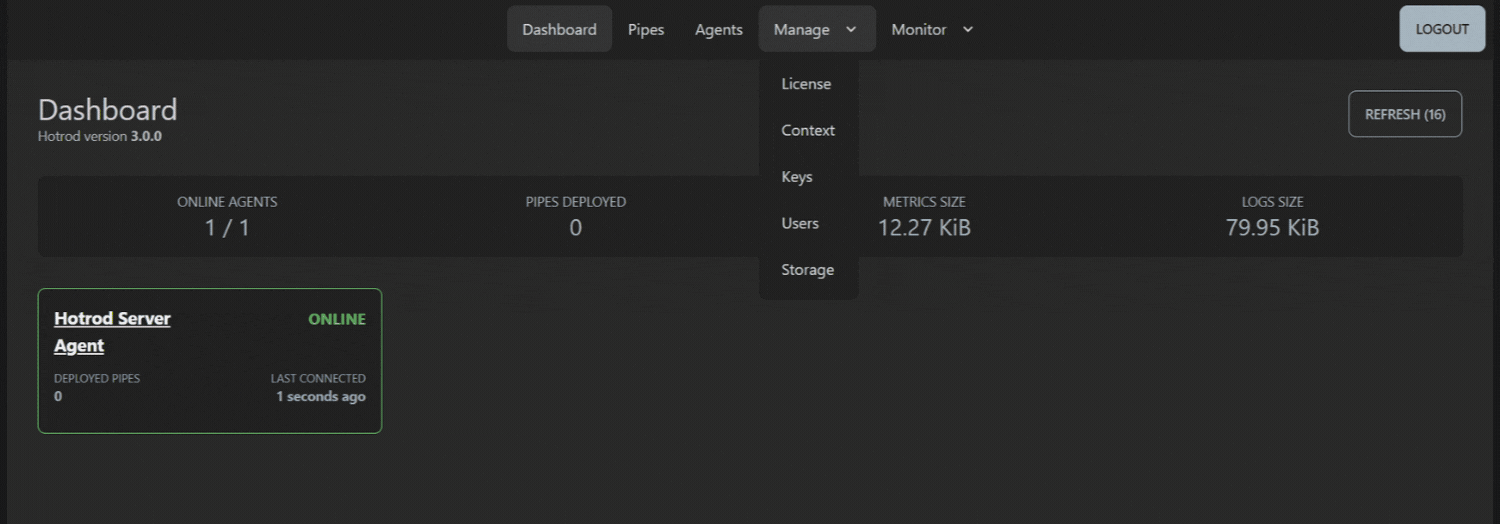
Once you're in the Users View, notice the Users List displaying username, full name and roles.
To continue changing the criteria, select the relevant user by clicking on its username link in the list.
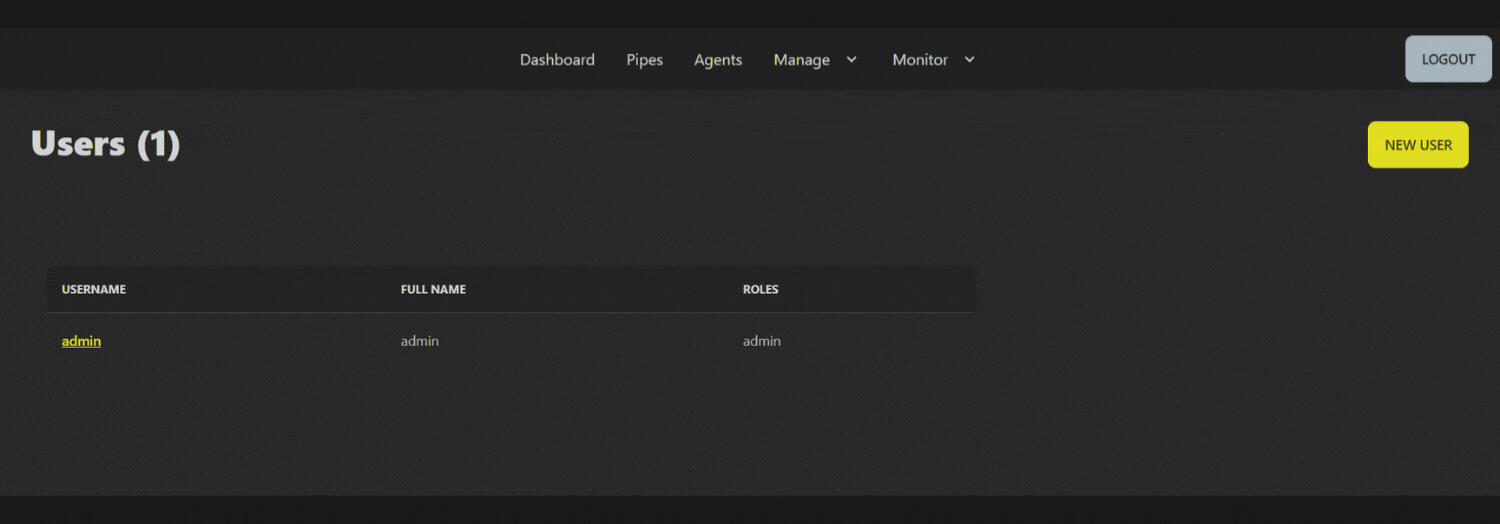
Changing a full name
Select the user then click on Change Full Name.
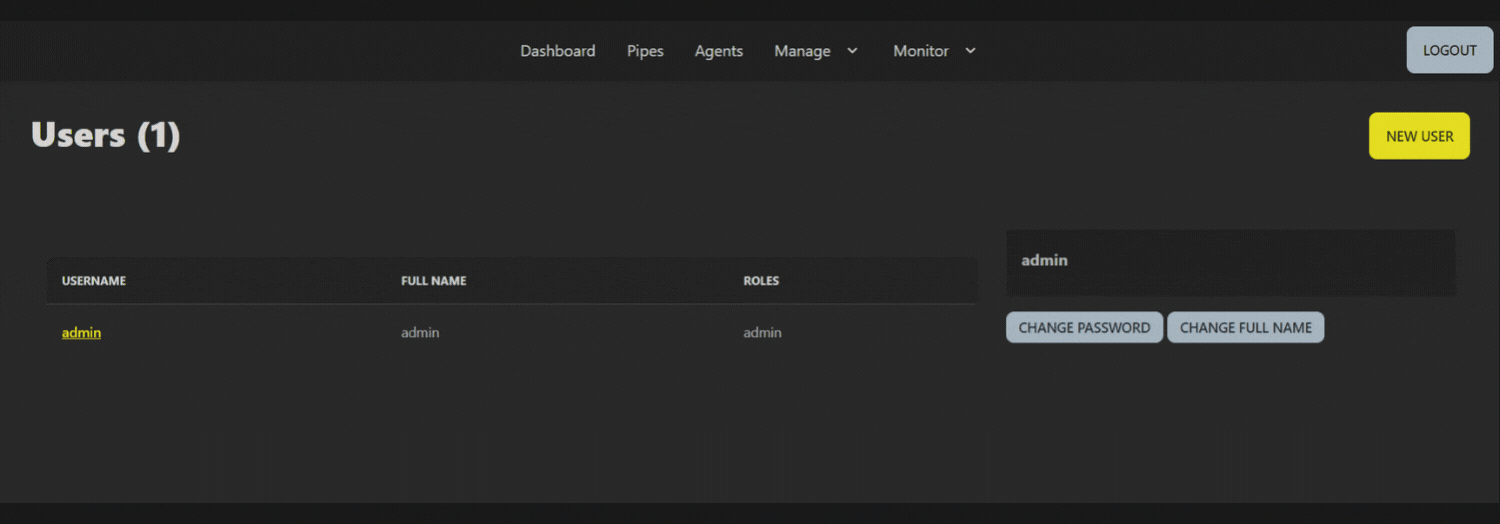
Here you can enter the new full name, then click Save to finish.
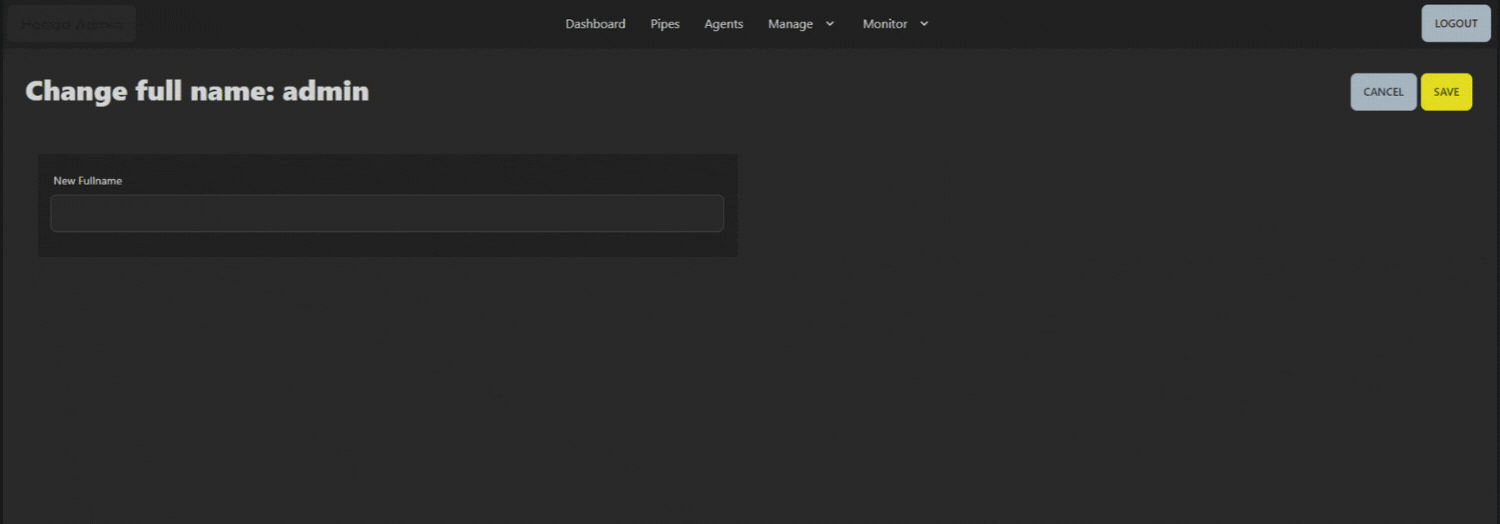
Changing a password
Select the relevant user then click on Change Password.
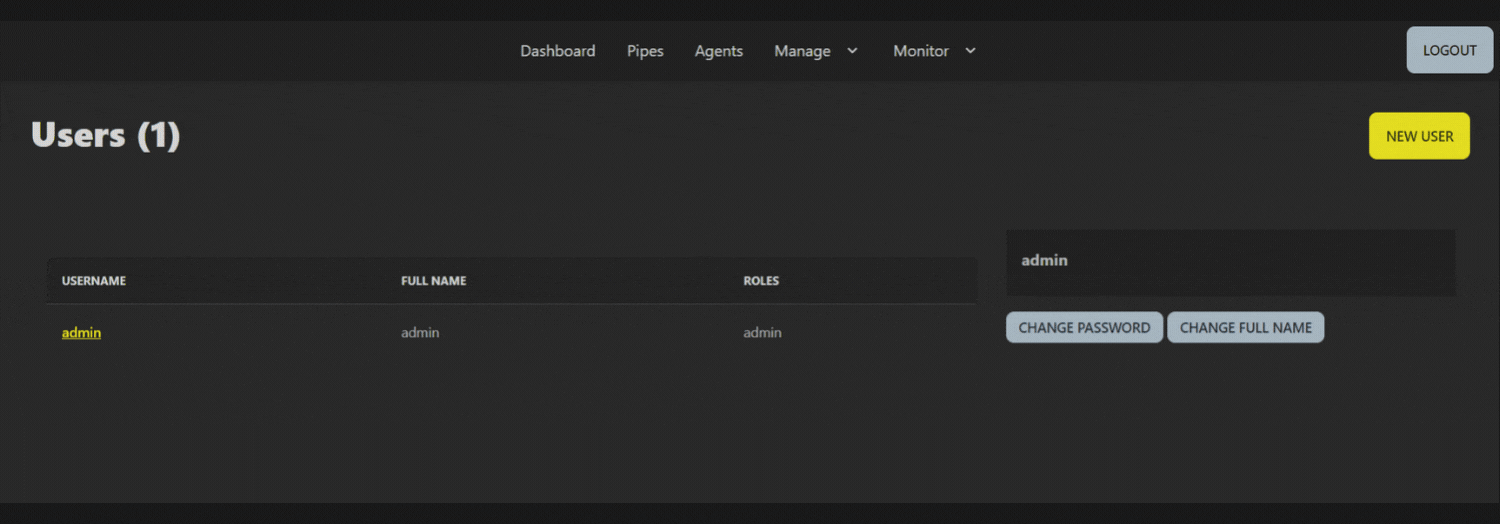
Here you can enter the new password, confirm the new password, then click Save to finish.
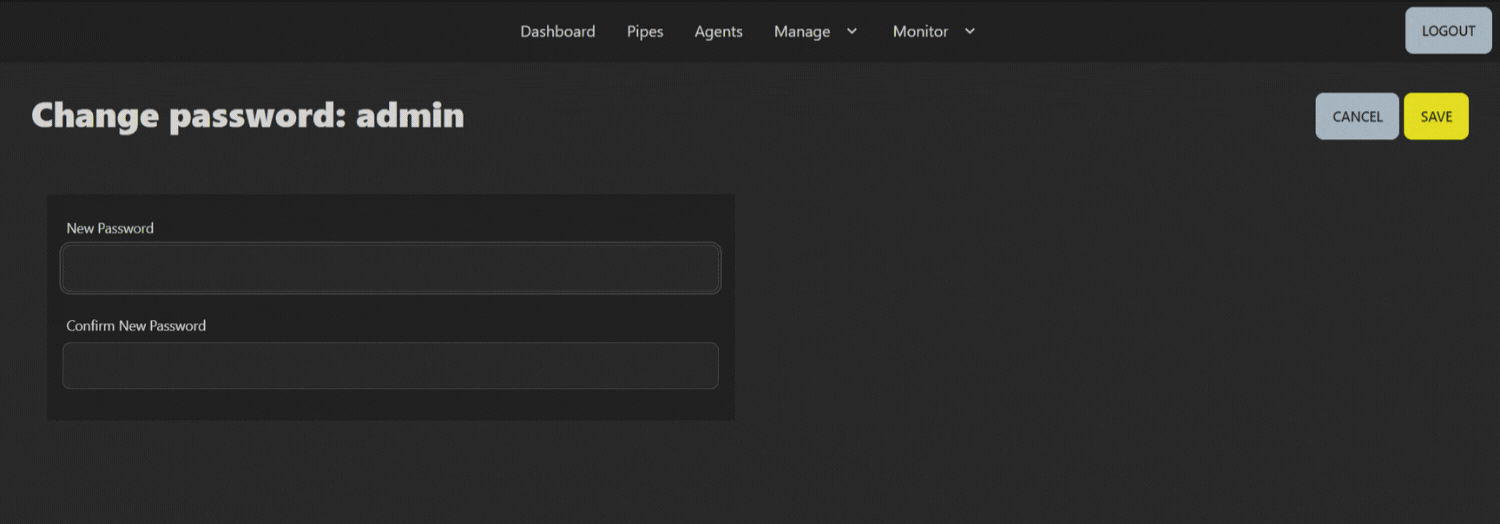
Creating a new user
In the User View, click New User.
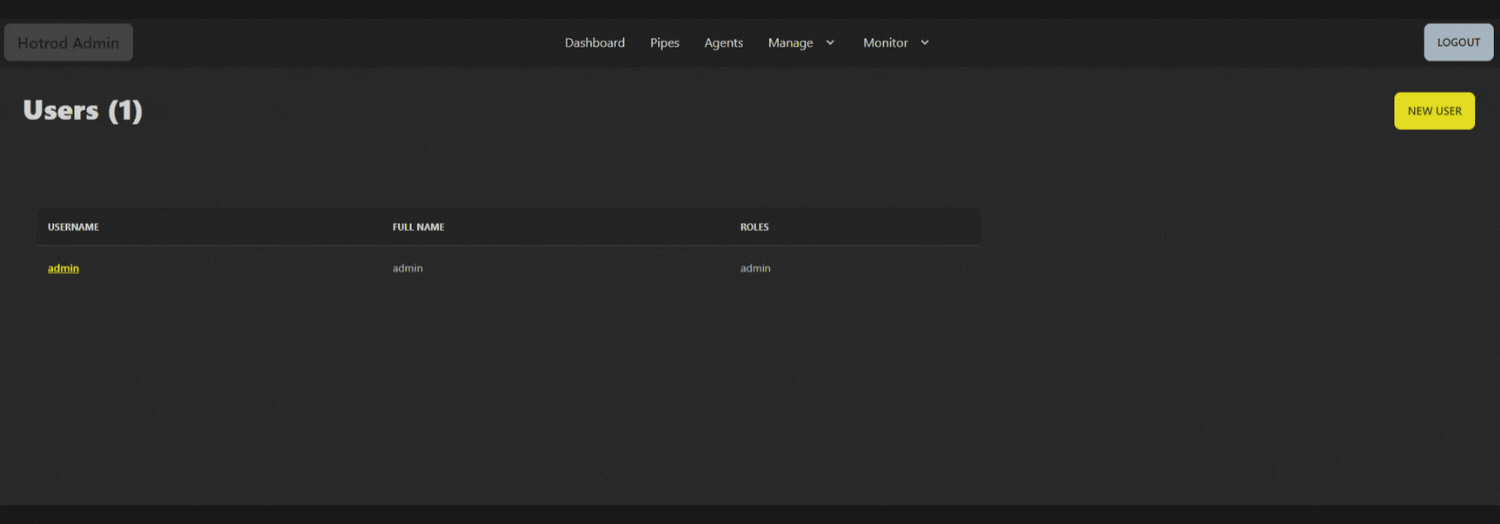
In the Create User View, complete the three text fields, username, password, and full name. To finish, click on Save.
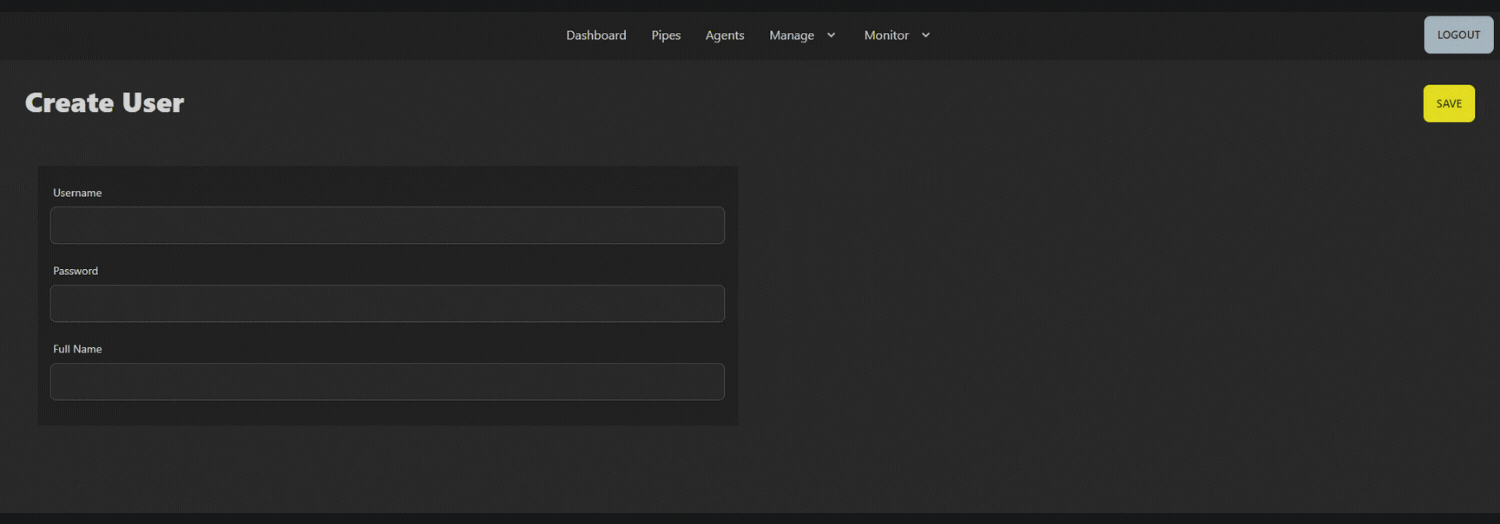
Deleting a user
To delete a user, click username link, then click Delete User as shown below.
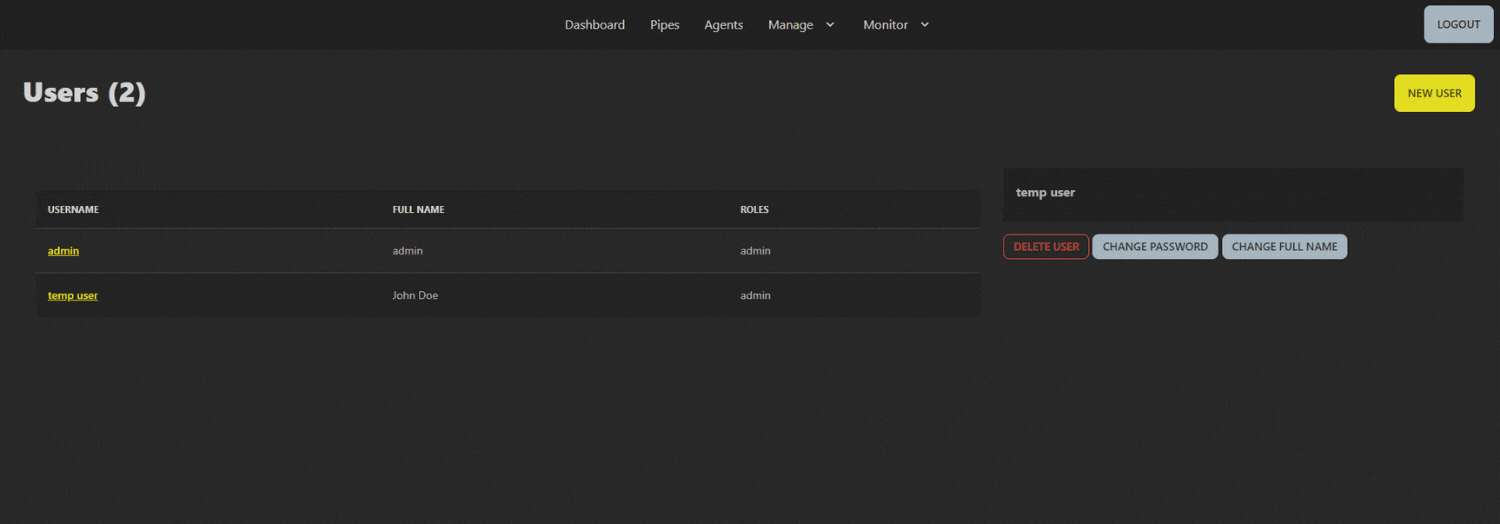
You will now notice a prompt pop-up to confirm whether you wish to proceed or cancel. To continue with deletion, click Delete User.
