Setting a License
When the server is first launched the trial license comes into effect, which allows for 1GB of daily volume and a maximum of two agents. This will expire in 30 days.
For assistance and to extend your license, please contact us.
$ hotrod license show
Hotrod Trial
Issued to: Trial User
Issued date: 2020-10-07 13:04:07 UTC
Expires: 2020-11-06 13:04:07 UTC
| Current Usage | Maximum
---------+---------------+----------
Agents | 0 | 2
Volume | 0.00 B | 1.00 GiB
After downloading a license file, it is simple to use it for activation:
Via CLI
$ hotrod license activate -f license.key
Issued to: PanoptixDev
Issued date: 2020-07-08 14:36:12 UTC
Expires: 2021-07-08 14:36:12 UTC
| Current Usage | Maximum
---------+---------------+----------
Agents | 0 | 1000
Volume | 0.00 B | 1.50 GiB
$ hotrod server logs
timestamp | level | message
---------------------+-------+---------------------------------------------------
2020-10-07T15:04:15 | INFO | user=admin successful login from 127.0.0.1:57122
2020-10-07T15:08:06 | INFO | license restored license installed
There is another way to achieve the same goal: if the server sees an environment variable HOTROD_LICENSE
and it contains <contents of license.key>, then it will activate using that.
$ export HOTROD_LICENSE='eyJ0eXAiOiJKV....'
The license is simply encoded in JWT format (this site is useful to examine the details of licenses)
Via UI
For steps to log into the UI, see our quickstart guide.
In the dashboard, you'll see a notification if your trial or license has already expired as shown below.

On the top navigation, select License under the Manage tab.
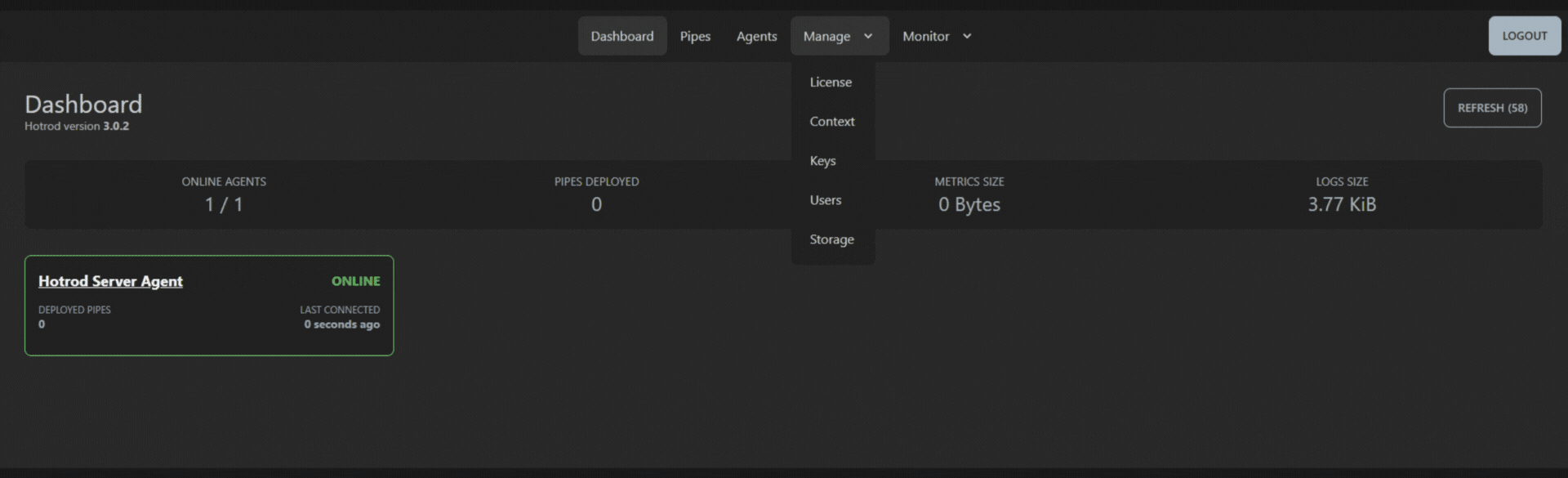
Under License Information you'll see your current license and usage information.
To activate a new license, click on the Activate New License Button.
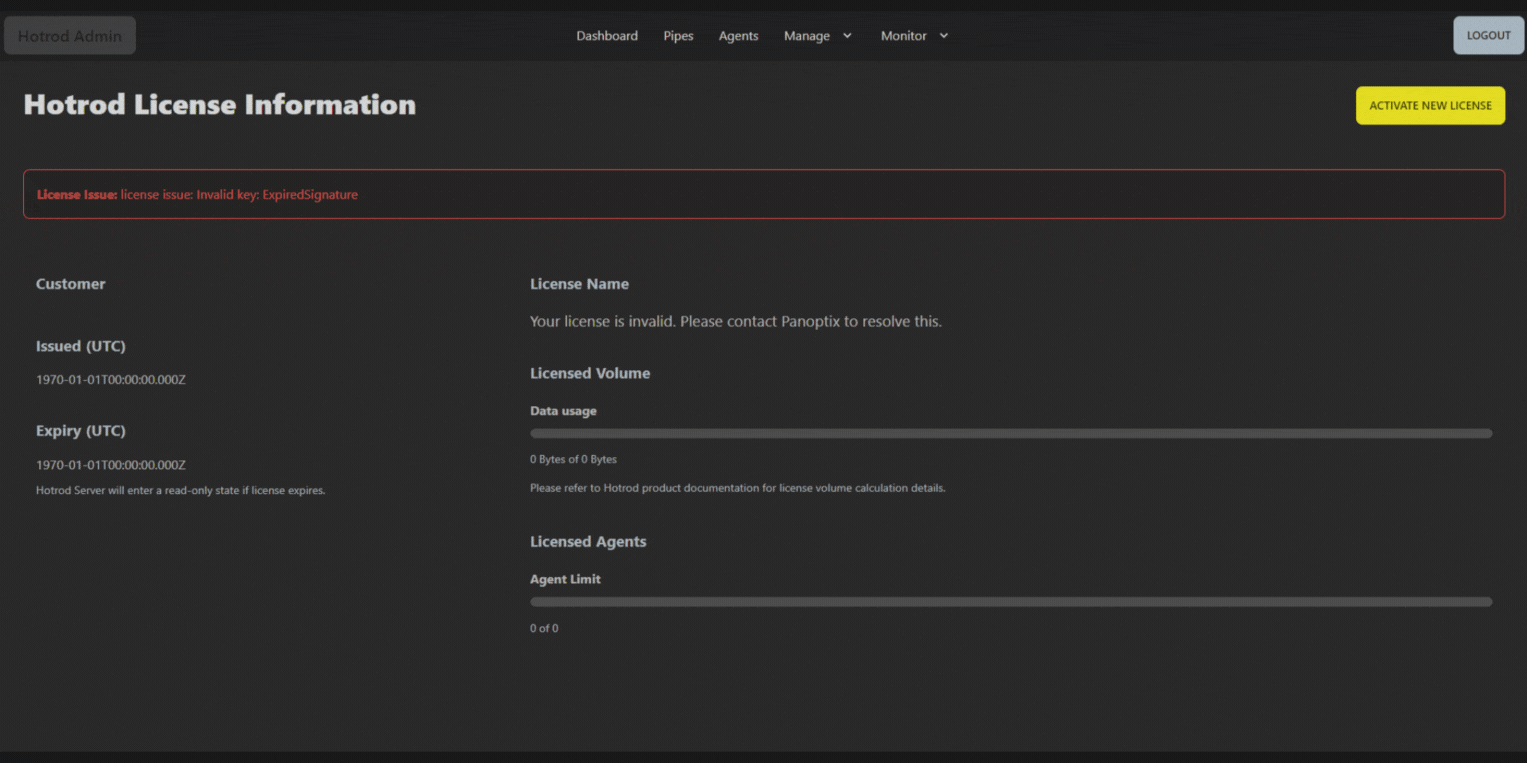
Paste your license key in the New License Key field then click the Activate Button.
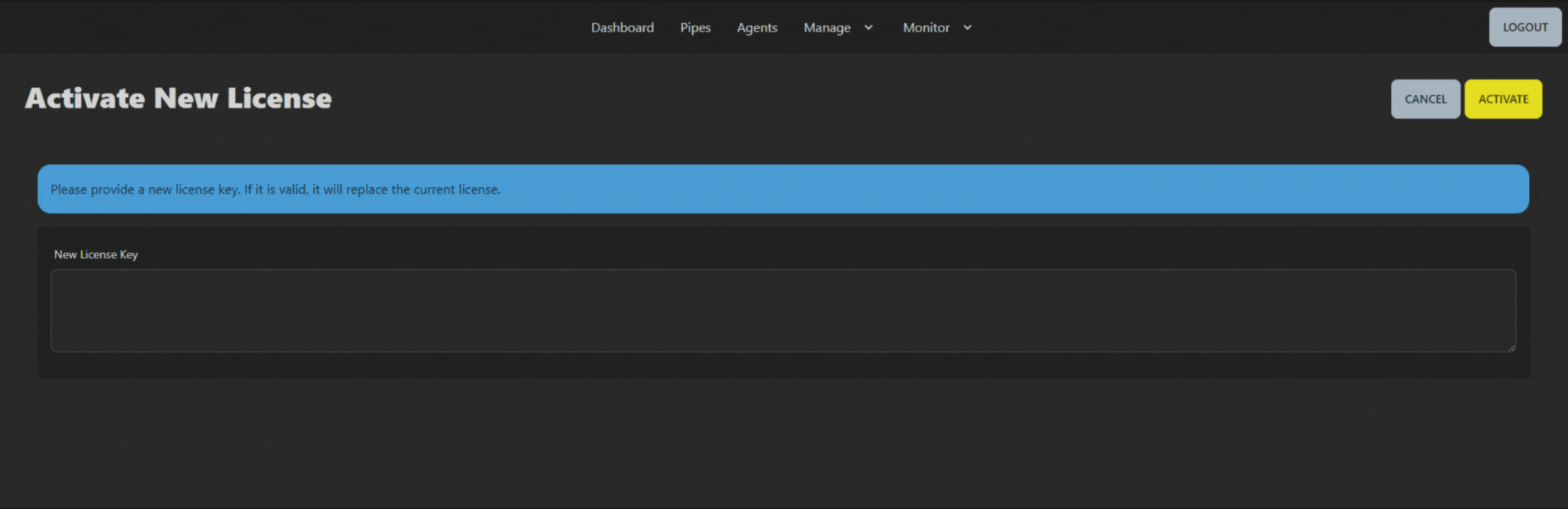
After activation, you'll be returned to the Hotrod License Information screen where you will
notice your new license issued and expiry dates.
To navigate away from this screen, use the top navigation bar to move back to your desired view.

For licensing purposes, the volume of a pipe is considered to be its widest step - the step which processes the most bytes/events.
If total allocated volume is exceeded, or a license expires, Hotrod goes into read-only mode. APIs for querying (like agents, pipes, volumes, etc) still work but you cannot add or modify agents or pipes. Existing pipes will continue to run.